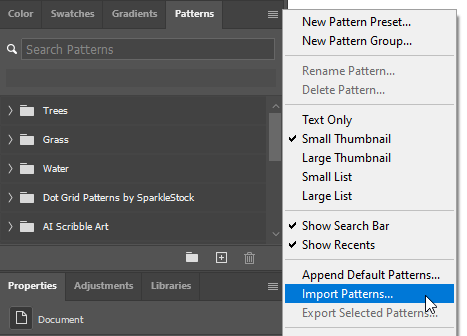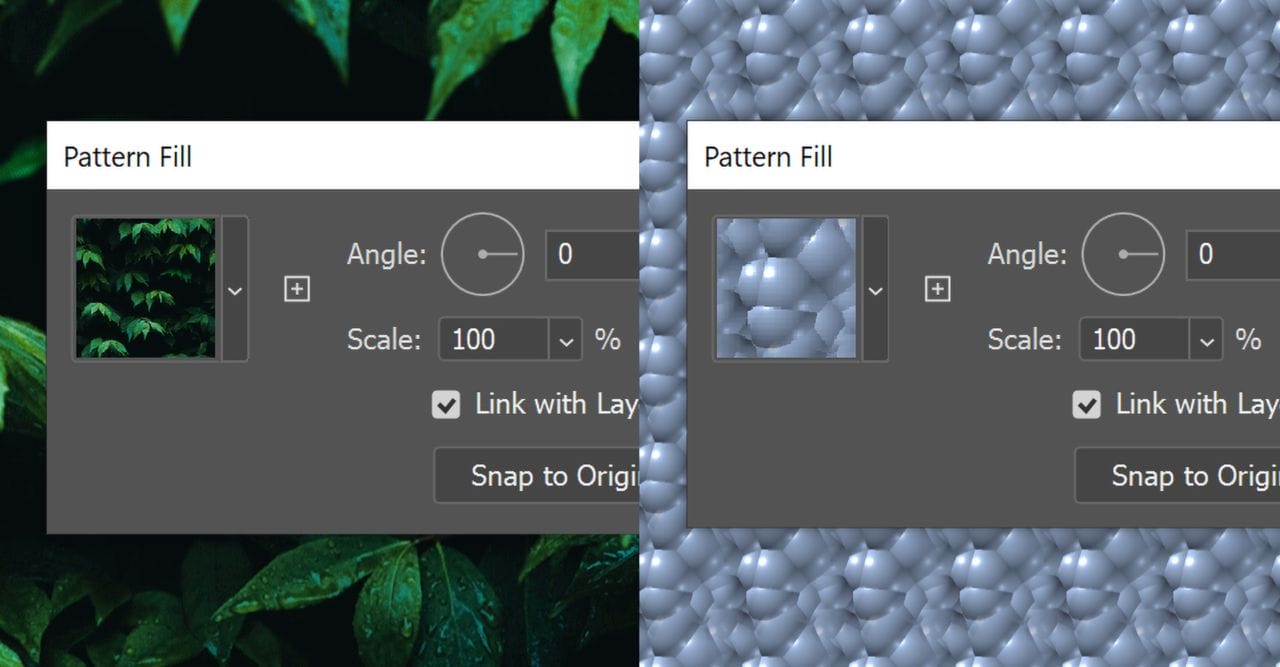
Issue
If you are seeing a leaves/bubble texture window when playing Photoshop actions, this means that you did not load the Photoshop pattern file. Many Photoshop actions require a Photoshop pattern file (*.pat) to run properly.
Solution
Load the *.pat file included with the product files.
To load patterns into Photoshop, open the Patterns panel (Window > Patterns). Click on the panel menu (top-right of the panel) and select “Import Patterns“. Browse for the PAT file then click OK.
Note: In older versions of Photoshop, you can load patterns by going to Edit > Presets > Preset Manager. From the Preset Type dropdown menu, select Patterns. Click on the Load button and browse for the PAT file.