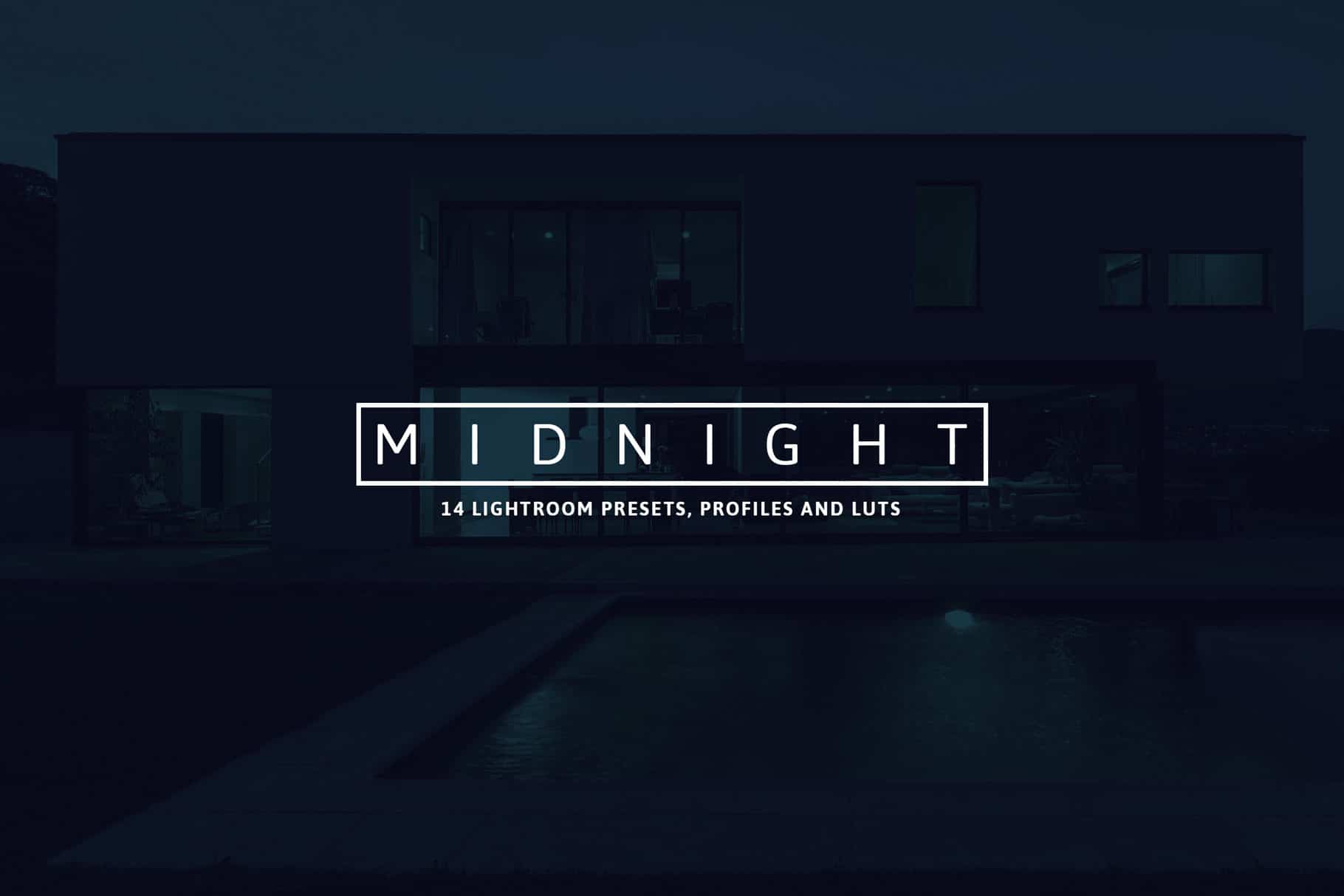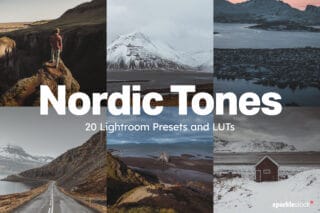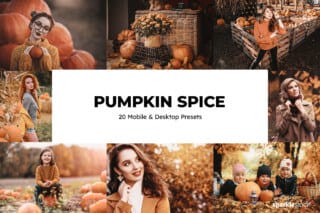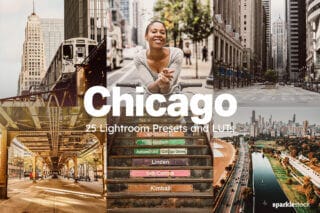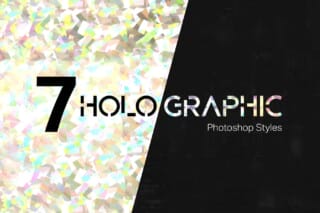Download this set of 14 Lightroom presets and LUTs inspired by the editing style of Tom Blachford’s “Nihon Noir” project. They give your photos a dim tungsten-film look with shifted colors.
What You’ll Get
- 14 Lightroom CC Profiles
- 14 Fadeable Lighroom Presets (14 looks x 5 strengths = total of 70 presets)
- 14 Fast-Render LUTs
- 14 High Quality LUTs
Midnight Lightroom Presets, Profiles and LUTS
- Avondale
- Barlyn
- Coppard
- Cypress
- Elgar
- Fordham
- Highfield
- Lynden
- Puerta
- Rowy
- Somers
- Timar
- Weir
- Yatama
Features
✔ 14 Tungsten Looks
Choose between 14 beautiful tungsten-blue presets inspired by Tom Blachford’s “Nihon Noir” project.
✔ Lightroom Profiles with Opacity Support
Take advantage of Lightroom CC and Lightroom Classic CC’s profile browser. This product includes Lightroom profiles that give you the ability to change opacity from 0 to 200%.
✔ Fadeable Lightroom Presets
Want to edit the settings? Install the presets to have full control over the settings. The presets are also fadeable which means you can choose something lighter or stronger for the perfect look. Each preset comes in 5 variations from light to strong.
✔ LUTs Included
Every Lightroom preset come with their matching LUTs that can be used in other software such as Photoshop, Premiere, After Effects, Affinity Photo, Final Cut Pro and more.
✔ Lightweight and Fast
These presets have been optimized for performance. By minimizing the amount of settings, they much faster and it’s easier to edit. Best of all, any white balance and exposure fixes you made are preserved – the presets don’t touch those crucial settings.
✔ Fully Compatible with LR Toolkit
The Lightroom presets can be modified and used in conjunction with LR Toolkit. LR Toolkit is the best workflow system for Lightroom and it makes it easy for you to customize the presets. You can adjust the fade, create HDR looks, boost colors, and a lot more. More information can be found at www.lrtoolkit.com
Instructions
How to Install Lightroom Presets
- In Lightroom, go to Edit Preferences (Lightroom Preferences on Macs).
- Go to the Presets tab then click the “Show Lightroom Presets Folder” button.
- Copy the “Lightroom PresetsSparkleStock Midnight ” folder into your Lightroom Develop Presets folder.
- Restart Lightroom. The presets will appear in the Presets panel located in the Develop module.
How to Install Lightroom Profiles in Lightroom Classic CC
Copy the “Lightroom Classic CC ProfilesSparkleStock” folder to the following locations. Restart Lightroom.
- Mac: ~/Library/Application Support/Adobe/CameraRaw/Settings
- Windows: C:ProgramDataAdobeCameraRawSettings
How to Install Lightroom Profiles in Lightroom CC
- In Lightroom CC, press E to open the Edit Panel.
- Click on the Browse button.
- Click on the panel menu and select “Import Profiles”.
- Select the “Lightroom CC ProfilesSparkleStock Midnight.zip” file then click OK.
How to Use LUTs in Photoshop CC
- Go to Layer New Adjustment Layer Color Lookup.
- Click on the 3DLUT file dropdown menu then select “Load 3D LUT…”.
- Browse for the *.CUBE file then click Load.
Notes
- LUTs can only emulate the color grading. There may be slight differences in the results.
- The Fast-Render LUTs are recommended for video projects. They process faster with minimal difference compared to the HQ LUTs.
Works With
- Lightroom CC (All Versions)
- Lightroom Classic CC (All Versions)
- All software that supports LUTs (including Photoshop CC, Affinity Photo, Adobe Premiere CC, Adobe After Effects CC, etc.)
- Mac and Windows