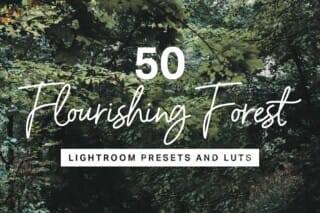Skin is the world’s most advanced skin retouching actions. These actions let you retouch portraits in a fraction of the time with only a beginner’s knowledge of Photoshop. You can mattify, airbrush, and heal skin using the same techniques professionals use.
Quick Overview
- 36 Retouching Actions
- Powered with Artificial Intelligence for 1-click retouching
- Professional Results with Nondestructive Layers
- Full 16-Bit and Partial 32-Bit Support with Automatic Bit-Depth Detection
- Supports ProPhoto RGB
- Used by Professional Retouchers
- Featured on Adobe Exchange and Advanced Creation Photoshop Magazine
Photoshop Actions
- AI Mattifier
Mattify oily skin in one-click. No brushing required. - AI Ultra Mattifier
Use this action for more oily skin. AI does this in one-click. - Mattifier
An easy and safe way to mattify oily skin. - Ultra Mattifier
Use this action for more oily spots. - Ultra Mattifier (Manually Select Skin Tones)
This action lets you sample the skin tones before mattifying skin. Produces the best results. - AI Skin Airbrushing
Airbrush skin in one-click. No brushing required. - AI Skin Airbrushing (Lite)
Similar to AI Airbrushing but with more natural results. - AI Skin Airbrushing (Sharp)
A stronger version of AI Airbrushing that also produces sharper skin details. - AI Skin Blur
For certain demographics, advertising agencies choose to use stronger skin retouching techniques. This action gives the skin a CG-look and retains most skin details. As this action is AI-powered, no brushing is required. - AI Plastic Skin
Produces the smoothest skin but with reduced skin details. - Skin Airbrushing
After mattifying the skin, use the airbrushing actions to refine the look of skin. This is the same frequency-separation technique used by pro retouchers and it makes the skin look smooth while retaining all the skin details. - Skin Airbrushing (Lite)
A more natural-looking variation of the Skin Airbrushing action. - Skin Airbrushing (Sharp)
A stronger variation of the Skin Airbrushing action that also produces sharper skin details. - Skin Blur
For certain demographics, advertising agencies choose to use stronger skin retouching techniques. This action gives the skin a CG-look and retains most skin details. - Plastic Skin
Takes the Skin Blur action a step further with increased smoothness and reduced skin details - AI Skin Tone Uniformity
Reduce color cast and skin discoloration. - Skin Tone Uniformity
Reduce color cast and skin discoloration with the ability to choose the areas to retouch. - Freckle Reducer (Light-Brown Freckles Only)
Remove freckles without cloning/healing! This action reduces light-brown freckles (ephelides) and blends them in with the skin. - Redness Reducer
This action is great for reducing skin inflammation and improving skin tones. - Brighten Eyes
Easily brighten eyes and reduce red-eye syndrome. It also retails details in the pupils by preventing clipped highlights/shadows. - Darken Eyelashes & Eyebrows
Easily darken eyelashes and eyebrows without masking. - Lip Enhancer
Use this action to make the lips look sharper and more vibrant. - Lip Enhancer (Strong)
A stronger variation of the Lip Enhancer action for lips without lipstick. - Teeth Whitener
Reduce yellowness while retaining the natural pearl color of teeth. - Clipping-Free Contrast
Increase contrast while retaining details in the highlights and shadows. - High-Pass Contrast
This contrast effect is great for increasing clarity in airbrushed skin. - Local Contrast
Use this action to improve edge contrast and photos taken with low-quality lenses. - Shadow Contrast
Increase contrast only in the shadows. - Midtone Contrast
Increase contrast only in the midtones. - Highlight Contrast
Increase contrast only in the highlights. - AI Super Sharpen
A custom sharpening algorithm that applies a pixel-sharp sharpening effect. Using AI, it lessens the effect in out-of-focus areas and backgrounds. - Super Sharpen
A custom sharpening algorithm that applies a pixel-sharp sharpening effect that can be faded simply by changing the opacity. - Emphasize Skin Flaws
This action gives your portrait a grungy/dirty look – it finds the skin details and emphasizes them without the use of filters. - Diffused Glow
Add a beautiful skin glow that isn’t too cheesy. This diffused glow effect looks great because only affects the highlights. - AI Select Skin Tones
Creates a selection of skin tones using a combination of artificial intelligence and face-detection. When no face is present, it selects common skin tones. - Select Skin Tones
Creates a selection of skin tones using face-detection. When no face is present, it selects common skin tones. - Troubleshooting
Automatically detect and resolve common document issues. For Photoshop CC 2018 or newer, it can detect issues with brush settings.
Notes
- Photoshop CC 2018 and Newer Users: AI-Powered actions utilize artificial intelligence by Adobe Sensei. Results are not always perfect and may require further editing. The AI algorithms are constantly improving and delivered through Photoshop updates – no updates to the actions are required. For best results, please keep Photoshop CC updated.
- Photoshop CS6 to CC 2017 Users: The AI-Powered actions are not available in Photoshop CS6-CC 2017. They require Photoshop CC 2018 or newer.
- Photoshop CS3 to CS5 Users: The AI-Powered actions and Select Skin Tones action are not available in Photoshop CS3-CS5.
- Photoshop Elements Users: The AI-Powered actions, Mattifier, Freckle Reducer, Emphasize Skin Flaws, and Troubleshooting actions are not available in Photoshop Elements. The actions also don’t have the ability to automatically correct common issues.
Product Updates
January 1, 2024 – Version 3.1
- New AI-powered skin tone uniformity action
- New manual skin tone uniformity action
May 31, 2019 – Version 3.0
Version 3.0 is compatible with Photoshop CC 2018 and newer.
- 2 new AI-powered mattifying actions.
- 5 new AI-powered airbrushing actions.
- New AI-powered Super Sharpen action that lessens the sharpening in out-of-focus areas and backgrounds.
- New AI-powered skin tone selection action can differentiate human skin tones from similar colors that are in the background.
- Improved 16-bit support. Frequency separation layers on 16-bit photos are easier to edit.
- Improved Lip Enhancer (Strong) action delivers the same results with reduced yellow hues.
- The Troubleshooting action can now detect issues with your brush settings.
May 8, 2015 – Version 2.0.1
- New Photoshop Elements action. Now officially compatible with Photoshop Elements 11 and newer.
February 22, 2015 – Version 2.0
- Photoshop CS3 to CC:
- Ultra Mattifier automatically detects skin color making it easier to use. The previous version has been renamed to “Ultra Mattifier (Manually Select Colors)”.
- Skin Airbrushing, Skin Airbrushing (Lite), Skin Airbrushing (Sharp), and Plastic Skin actions play much faster on 16-bit documents.
- New Lip Enhancer (Strong) action.
- New Darken Eyelashes & Eyebrows action.
- New Super Sharpen action uses a custom sharpening algorithm to create perfect pixel sharpness.
- 16-bit support for Ultra Mattifier.
- 32-bit support for Mattifier, Skin Airbrushing, Skin Airbrushing (Lite), Skin Airbrushing (Sharp), and Plastic Skin actions.
- Photoshop CC:
- New Troubleshooting action to detect and resolve common document issues.
- All actions have error detection built in to resolve common document issues.
- Automatic bit-depth detection for the Skin Airbrushing, Skin Airbrushing (Lite), and Skin Airbrushing (Sharp) actions.